Skip to main contentIn this Quickstart:
(1) You will use Fabric’s demo users to experiment with the Journeys playground
(2) Start creating your first test user’s Digital Self by connecting their data
(3) Create a new Fabric Link Consent
Create a developer profile
First of all, create a developer profile. This is where you can see all users that log in via Fabric.
Select a demo user and query their data
You can immediately select one of the demo users available in the Playground and query their data using the Journeys API by specifying parameters such as filter context, date range, and topK.
Onboard your first user
You are now ready to onboard your first user.
First, go back to the Playground, click on Create User and provide a unique identifier. Once you are done, you will see that a new user has been created.
Select the data source you want to request in the first instance. Copy the consent URL to your clipboard and share it with your first user so they can complete the consent experience. When the user completes the consent experience, the Playground to query the user’s data will load.
To add additional data sources, click on the user and navigate to the selected user’s settings in the Playground.
You can then click on Create Link Token, click on the 3 dots under Consent URL to copy the URL to request additional data sources.
That’s it! Fabric is now creating the Digital Self of your test user.
You can now go back to the Playground and query the user’s activity.
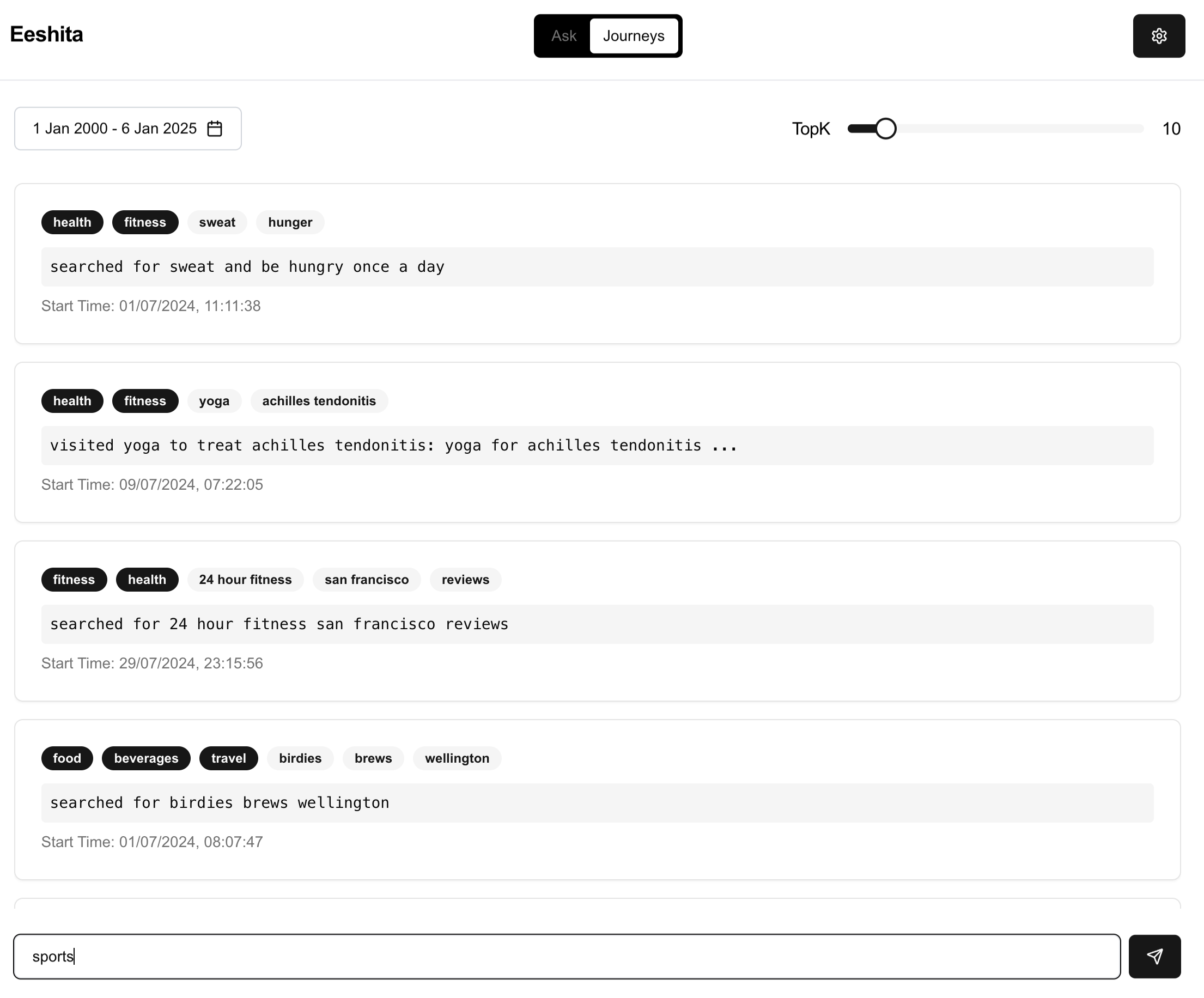 Imagine being able to understand what each of your users want. With Fabric, the most accurate user understanding is one click away!
Imagine being able to understand what each of your users want. With Fabric, the most accurate user understanding is one click away!
Create a consent flow to get additional data access
You have a default consent already available to you in the Consents Tab.
You can create a new Fabric Link Consent by navigating to the Consents tab and clicking on the Create Consent Button. Enter a name for the Consent App and you can then configure the consent parameters as specified below.
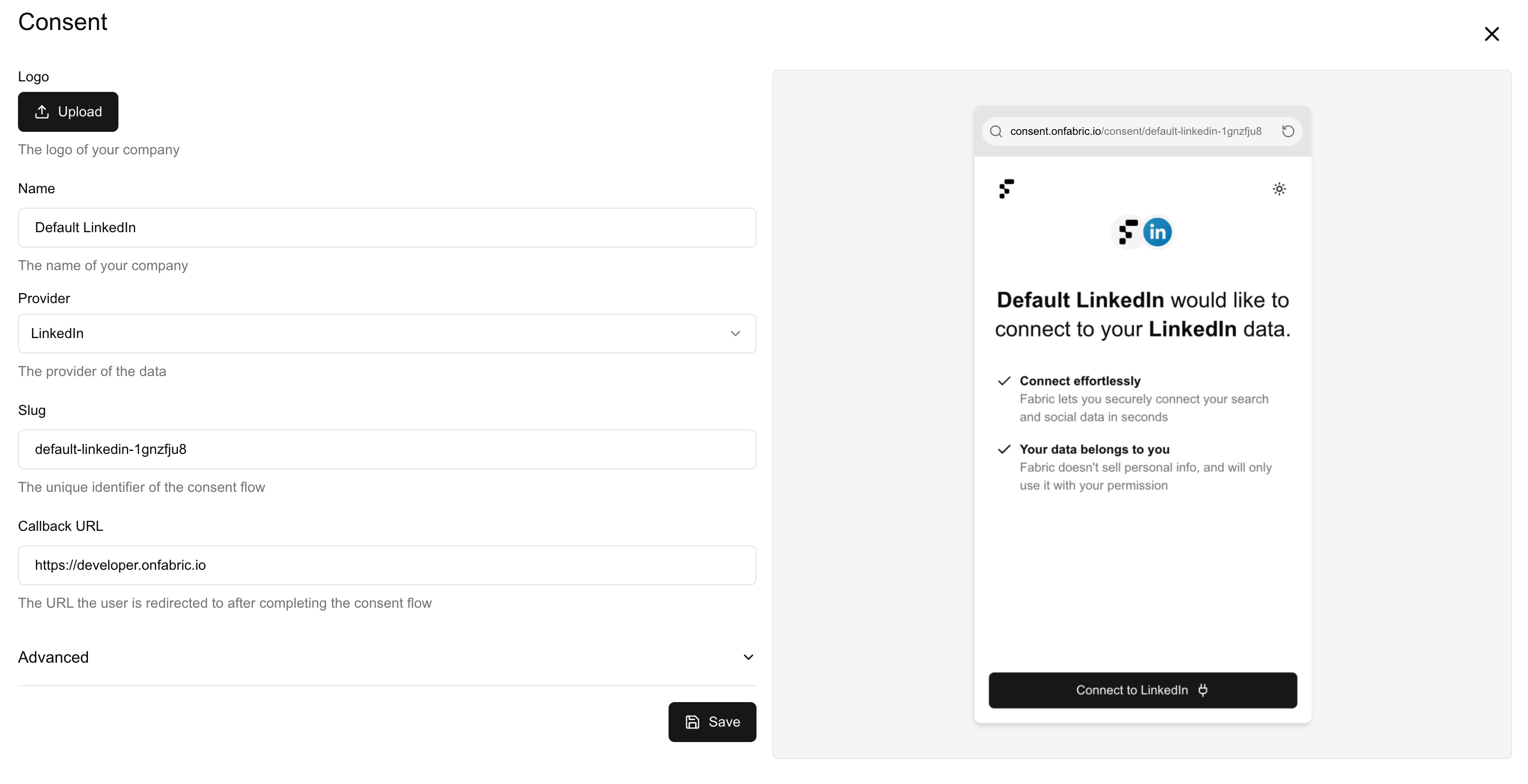 When creating new Linked users, you can attach Fabric Link Consents to them to get request access to their data.
This consent flow can be completely personalized to your use case. For more details on how to configure consent flow, refer to the section on Fabric Link.
When creating new Linked users, you can attach Fabric Link Consents to them to get request access to their data.
This consent flow can be completely personalized to your use case. For more details on how to configure consent flow, refer to the section on Fabric Link. 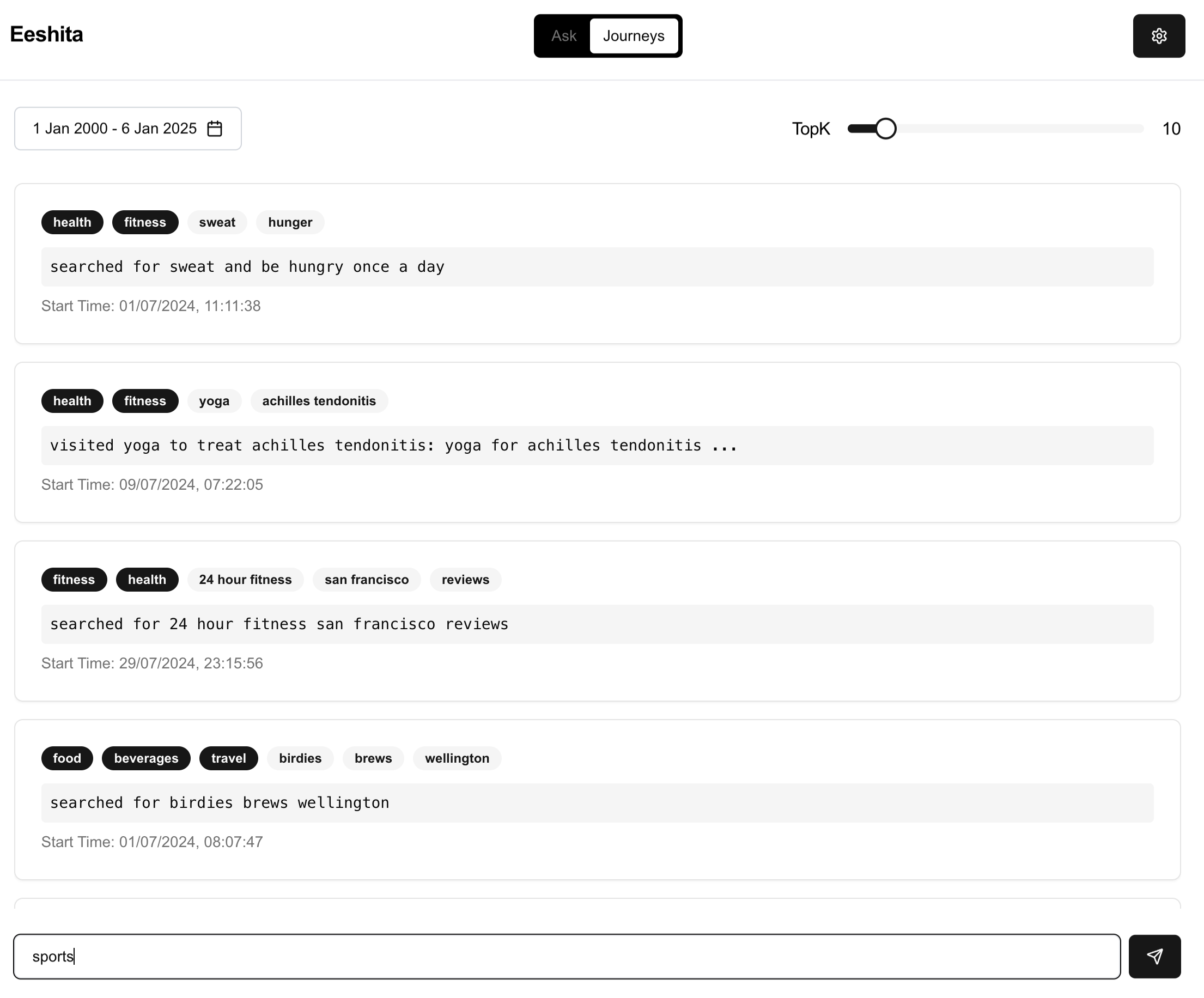 Imagine being able to understand what each of your users want. With Fabric, the most accurate user understanding is one click away!
Imagine being able to understand what each of your users want. With Fabric, the most accurate user understanding is one click away!
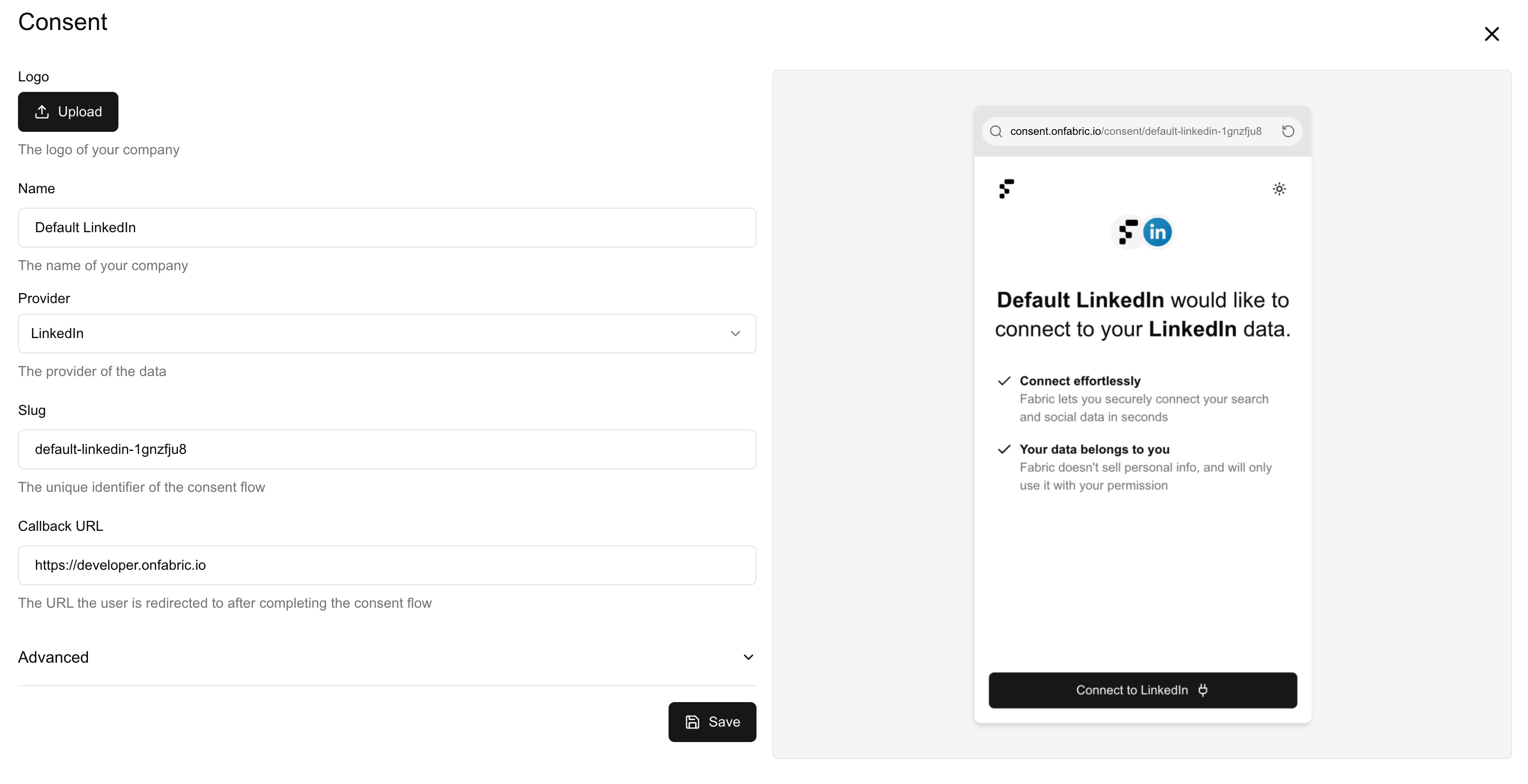 When creating new Linked users, you can attach Fabric Link Consents to them to get request access to their data.
This consent flow can be completely personalized to your use case. For more details on how to configure consent flow, refer to the section on Fabric Link.
When creating new Linked users, you can attach Fabric Link Consents to them to get request access to their data.
This consent flow can be completely personalized to your use case. For more details on how to configure consent flow, refer to the section on Fabric Link.